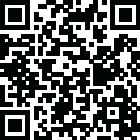
Latest Version
Version
5.5.1
5.5.1
Update
December 04, 2024
December 04, 2024
Developer
The Basketball Temple LLC
The Basketball Temple LLC
Categories
Sports
Sports
Platforms
Android
Android
Visits
0
0
License
Free
Free
Package Name
com.basketballtemple.controllerfootball
com.basketballtemple.controllerfootball
Report
Report a Problem
Report a Problem
More About BT Football Controller
The BT Controller is a complimentary app meant to remotely control supported BT football (American football) scoreboards, and score camera devices. The app synchronizes the time and score on all these supported devices. The interface is extremely clean and intuitive, everything is directly touch or swipe based. Clearly labeled controller buttons are also added for those that prefer a button interface. Thoroughly tested in our football leagues, the BT Controller app is easy to learn and new users can be running the time and score for a football game in no time.
Preview: https://youtu.be/aCbgc-BhjUc
In-depth Tutorial: https://youtu.be/fopYwQPOZ2k
BT Controller App Features:
- Clean design, no ads
- Intuitive direct tap and swipe controls
- Remotely control scoreboards, cameras, and other devices with WiFi or Bluetooth
- Convenient Presets (Professional, College, High School)
- Convenient timers: pregame timer, period timer, rest timer, timeout timer, overtime, etc.
- Fully customizable game in the settings
- Practice modes configured in settings is great for running practices
- Quick Start Documentation below
The BT Football Controller app was created by The Basketball Temple Company. After the success of our basketball products, we have expanded into other sports. The Basketball Temple Company focuses on high quality basketball academies, basketball leagues, and technologies that are used to support those academies and leagues. We open our technology to the public so everyone in the basketball community can experience the same technologies that we use within our institutions.
# Quick Start Documentation:
All the actions below have corresponding controller buttons that may be used instead.
Score Controls:
- Tap directly on the score to increase quickly
- Swipe up/down score to increase/decrease
- Hold down on team names to adjust name and color of teams
Time Controls:
- Tap period timer to start/pause
- Tap pregame, timeout, rest timers to early transition to next stage
Play Clock Controls:
- Tap play clock to reset/go
- Swipe play clock up/down to reset/go to short play clock
Timeout Controls:
- Tap timeout number to call timeout
- Swipe up/down timeouts to adjust numbers
- Red indicates violation when calling timeout with no timeouts left
Connect and Remote Control Settings:
- Tap on top-left icon (or swipe left-to-right on the left edge) to open connect menu
- Hit "Refresh" to find devices
- Tap on WiFi or Bluetooth icon to connect, green icon indicates connected
- If unable to connect or having connection errors try one of the following:
1) please ensure all devices are on the same WiFi network
2) please ensure bluetooth is turned ON on all devices
3) lastly, try to restart the app on all devices
Time and Game Settings:
- Tap on top-right icon (or swipe right-to-left on the right edge) to open settings menu
- Edit and save the many settings available
Exit Game and Reset Times and Scores:
- Scroll down and hit "Exit Game" button
In-depth Tutorial: https://youtu.be/fopYwQPOZ2k
BT Controller App Features:
- Clean design, no ads
- Intuitive direct tap and swipe controls
- Remotely control scoreboards, cameras, and other devices with WiFi or Bluetooth
- Convenient Presets (Professional, College, High School)
- Convenient timers: pregame timer, period timer, rest timer, timeout timer, overtime, etc.
- Fully customizable game in the settings
- Practice modes configured in settings is great for running practices
- Quick Start Documentation below
The BT Football Controller app was created by The Basketball Temple Company. After the success of our basketball products, we have expanded into other sports. The Basketball Temple Company focuses on high quality basketball academies, basketball leagues, and technologies that are used to support those academies and leagues. We open our technology to the public so everyone in the basketball community can experience the same technologies that we use within our institutions.
# Quick Start Documentation:
All the actions below have corresponding controller buttons that may be used instead.
Score Controls:
- Tap directly on the score to increase quickly
- Swipe up/down score to increase/decrease
- Hold down on team names to adjust name and color of teams
Time Controls:
- Tap period timer to start/pause
- Tap pregame, timeout, rest timers to early transition to next stage
Play Clock Controls:
- Tap play clock to reset/go
- Swipe play clock up/down to reset/go to short play clock
Timeout Controls:
- Tap timeout number to call timeout
- Swipe up/down timeouts to adjust numbers
- Red indicates violation when calling timeout with no timeouts left
Connect and Remote Control Settings:
- Tap on top-left icon (or swipe left-to-right on the left edge) to open connect menu
- Hit "Refresh" to find devices
- Tap on WiFi or Bluetooth icon to connect, green icon indicates connected
- If unable to connect or having connection errors try one of the following:
1) please ensure all devices are on the same WiFi network
2) please ensure bluetooth is turned ON on all devices
3) lastly, try to restart the app on all devices
Time and Game Settings:
- Tap on top-right icon (or swipe right-to-left on the right edge) to open settings menu
- Edit and save the many settings available
Exit Game and Reset Times and Scores:
- Scroll down and hit "Exit Game" button
Rate the App
Add Comment & Review
User Reviews
Based on 100 reviews
No reviews added yet.
Comments will not be approved to be posted if they are SPAM, abusive, off-topic, use profanity, contain a personal attack, or promote hate of any kind.
More »










Popular Apps

QR Code Reader - PRO Scanner 5SebaBajar, Inc

Document ScanMaster PROSebaBajar, Inc

Screen Video Recorder 5SebaBajar, Inc

Steam Chat 5Valve Corporation

다음 사전 - Daum Dictionary 5Kakao Corp.

Video Editor - Trim & Filters 5Trim Video & add filters

Mr. Pain 5Get ready for the pain!

Evil Superhero black web alien 5alien games superhero fighting

Last Island of Survival 5How would you survive?

Step Counter - Pedometer 5Leap Fitness Group
More »










Editor's Choice

Kids English: Voice and Quiz 5AppBajar

Learn Bengali from English 5Advanced Apps Studio

Learn Bengali Easily 5SebaBajar, Inc

noplace: make new friends 5find your community

QR Code Reader - PRO Scanner 5SebaBajar, Inc

Document ScanMaster PROSebaBajar, Inc

Screen Video Recorder 5SebaBajar, Inc

Easy Barcode Scanner - QR PROSebaBajar, Inc

SebaBajar PartnerSebaBajar, Inc

Google Meet (original)Google LLC





















