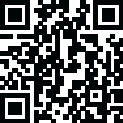
Latest Version
Version
4.5
4.5
Update
November 28, 2024
November 28, 2024
Developer
GyokovSolutions
GyokovSolutions
Categories
Tools
Tools
Platforms
Android
Android
Visits
0
0
License
Free
Free
Package Name
com.gyokovsolutions.gnetface
com.gyokovsolutions.gnetface
Report
Report a Problem
Report a Problem
More About G-NetFace
G-NetFace uses neural network for face recognition. You can compare two faces or select face and search folder or database with images for face match.
COMPARE FACES:
Load two images and calculate similarity between faces. If an image contains several faces you can select which one to use for comparison.
How to use:
1. Load face 1 image.
2. Load face 2 image.
3. Press COMPARE FACES - similarity between faces is calculated. You can also see chart of the 128 face embeddings that neural network produces.
FOLDER SEARCH:
Load face image and search matching face in a folder of images.
How to use:
1. Load face image.
2. Select folder with images to be searched.
3. Press START - the selected face is compared with faces in images in selected folder and the results with similarity bigger than defined threshold in settings are shown.
DATABASE SEARCH:
How to use:
1. Create database - Open Menu - Database. Select images folder and database and press START. Images from selected folder are imported in selected database.
2. Open Menu - Database search. Select face image and database to search
3. Press START - the selected face is compared with faces in selected database and the results with similarity bigger than defined threshold in settings are shown.
Settings:
- Folder search threshold - defines threshold which results to appear in FOLDER SEARCH. Faces with similarity bigger than this threshold will be shown.
App privacy policy - https://sites.google.com/view/gyokovsolutions/g-netface-privacy-policy
Load two images and calculate similarity between faces. If an image contains several faces you can select which one to use for comparison.
How to use:
1. Load face 1 image.
2. Load face 2 image.
3. Press COMPARE FACES - similarity between faces is calculated. You can also see chart of the 128 face embeddings that neural network produces.
FOLDER SEARCH:
Load face image and search matching face in a folder of images.
How to use:
1. Load face image.
2. Select folder with images to be searched.
3. Press START - the selected face is compared with faces in images in selected folder and the results with similarity bigger than defined threshold in settings are shown.
DATABASE SEARCH:
How to use:
1. Create database - Open Menu - Database. Select images folder and database and press START. Images from selected folder are imported in selected database.
2. Open Menu - Database search. Select face image and database to search
3. Press START - the selected face is compared with faces in selected database and the results with similarity bigger than defined threshold in settings are shown.
Settings:
- Folder search threshold - defines threshold which results to appear in FOLDER SEARCH. Faces with similarity bigger than this threshold will be shown.
App privacy policy - https://sites.google.com/view/gyokovsolutions/g-netface-privacy-policy
Rate the App
Add Comment & Review
User Reviews
Based on 100 reviews
No reviews added yet.
Comments will not be approved to be posted if they are SPAM, abusive, off-topic, use profanity, contain a personal attack, or promote hate of any kind.
More »










Popular Apps

QR Code Reader - PRO Scanner 5SebaBajar, Inc

Document ScanMaster PROSebaBajar, Inc

Screen Video Recorder 5SebaBajar, Inc

Grand Cinema Theatre 5Ready Theatre Systems LLC

Steam Chat 5Valve Corporation

다음 사전 - Daum Dictionary 5Kakao Corp.

Video Editor - Trim & Filters 5Trim Video & add filters

Mr. Pain 5Get ready for the pain!

Dice Dreams Rewards App 5ZoxGames

Evil Superhero black web alien 5alien games superhero fighting
More »










Editor's Choice

Kids English: Voice and Quiz 5AppBajar

Learn Bengali from English 5Advanced Apps Studio

Learn Bengali Easily 5SebaBajar, Inc

noplace: make new friends 5find your community

QR Code Reader - PRO Scanner 5SebaBajar, Inc

Document ScanMaster PROSebaBajar, Inc

Screen Video Recorder 5SebaBajar, Inc

Easy Barcode Scanner - QR PROSebaBajar, Inc

SebaBajar PartnerSebaBajar, Inc

Google Meet (original)Google LLC





















