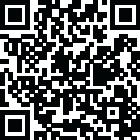
Latest Version
Version
1.1
1.1
Update
November 25, 2024
November 25, 2024
Developer
JVN Editor
JVN Editor
Categories
Personalization
Personalization
Platforms
Android
Android
Visits
0
0
License
Free
Free
Package Name
mergemultiplepdf.joinmanypdf.combinepdffiles
mergemultiplepdf.joinmanypdf.combinepdffiles
Report
Report a Problem
Report a Problem
More About Merge PDF : Combine PDF Files
Effortlessly Merge PDFs with Our Powerful PDF Combiner
Are you looking for a reliable and feature-packed PDF combine tool to merge your PDF files? Look no further! Our advanced Merge PDF app helps combine your PDF documents quickly, easily, and securely.
PDFs are the gold standard for sharing and preserving information due to their compatibility and security. However, editing or merging multiple PDF files can often feel like a challenge. That’s where Merge PDF: Combine PDF Files steps in—giving you the power to combine multiple PDFs into a single, well-organized document in just a few taps.
Features
👉 Simple & Easy To Use
👉 User-Friendly Interface
👉 Fast Conversion Speed
👉 Seamlessly Combine Multiple PDF Files into one
👉 High-Quality Merge PDF Output
👉 Share and Save Options
👉 Join PDF Files Secure and Private
👉 Merge Multiple PDF Files Support
Why Choose Our Merge PDF : Combine PDF Files ?
► Unmatched Simplicity: Combine PDF files effortlessly, even if you’re a beginner.
► High-Quality Results: Merge PDFs without compromising file quality or formatting.
► Secure & Reliable: Your data stays protected, whether you’re online or offline.
► Offline Mode: Enjoy the flexibility of merging files without needing an internet connection.
Steps to use Merge PDF : Combine PDF Files :
1) Tap on the Choose PDF option.
2) You will be able to see all the PDF files present on your phone. Select the PDF files that you want to combine.
3) Click on the tick mark option located at the top right corner of your screen.
4) Long press on a file to move it so you can arrange all files in the sequence.
5) Click on the Merge button located at the top right corner.
6) Give a name to your PDF file and select Merge.
PDFs are the gold standard for sharing and preserving information due to their compatibility and security. However, editing or merging multiple PDF files can often feel like a challenge. That’s where Merge PDF: Combine PDF Files steps in—giving you the power to combine multiple PDFs into a single, well-organized document in just a few taps.
Features
👉 Simple & Easy To Use
👉 User-Friendly Interface
👉 Fast Conversion Speed
👉 Seamlessly Combine Multiple PDF Files into one
👉 High-Quality Merge PDF Output
👉 Share and Save Options
👉 Join PDF Files Secure and Private
👉 Merge Multiple PDF Files Support
Why Choose Our Merge PDF : Combine PDF Files ?
► Unmatched Simplicity: Combine PDF files effortlessly, even if you’re a beginner.
► High-Quality Results: Merge PDFs without compromising file quality or formatting.
► Secure & Reliable: Your data stays protected, whether you’re online or offline.
► Offline Mode: Enjoy the flexibility of merging files without needing an internet connection.
Steps to use Merge PDF : Combine PDF Files :
1) Tap on the Choose PDF option.
2) You will be able to see all the PDF files present on your phone. Select the PDF files that you want to combine.
3) Click on the tick mark option located at the top right corner of your screen.
4) Long press on a file to move it so you can arrange all files in the sequence.
5) Click on the Merge button located at the top right corner.
6) Give a name to your PDF file and select Merge.
Rate the App
Add Comment & Review
User Reviews
Based on 100 reviews
No reviews added yet.
Comments will not be approved to be posted if they are SPAM, abusive, off-topic, use profanity, contain a personal attack, or promote hate of any kind.
More »










Popular Apps

QR Code Reader - PRO Scanner 5SebaBajar, Inc

Document ScanMaster PROSebaBajar, Inc

Screen Video Recorder 5SebaBajar, Inc

Grand Cinema Theatre 5Ready Theatre Systems LLC

Steam Chat 5Valve Corporation

다음 사전 - Daum Dictionary 5Kakao Corp.

Video Editor - Trim & Filters 5Trim Video & add filters

Mr. Pain 5Get ready for the pain!

Dice Dreams Rewards App 5ZoxGames

Evil Superhero black web alien 5alien games superhero fighting
More »










Editor's Choice

Kids English: Voice and Quiz 5AppBajar

Learn Bengali from English 5Advanced Apps Studio

Learn Bengali Easily 5SebaBajar, Inc

noplace: make new friends 5find your community

QR Code Reader - PRO Scanner 5SebaBajar, Inc

Document ScanMaster PROSebaBajar, Inc

Screen Video Recorder 5SebaBajar, Inc

Easy Barcode Scanner - QR PROSebaBajar, Inc

SebaBajar PartnerSebaBajar, Inc

Google Meet (original)Google LLC





















