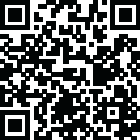
Latest Version
Version
3.5.1
3.5.1
Update
December 22, 2024
December 22, 2024
Developer
GlavSoft LLC
GlavSoft LLC
Categories
Productivity
Productivity
Platforms
Android
Android
Visits
0
0
License
Free
Free
Package Name
com.glavsoft.rrviewerpro
com.glavsoft.rrviewerpro
Report
Report a Problem
Report a Problem
More About Remote Ripple PRO (TightVNC)
Fast remote desktop client from the developers of TightVNC. It allows you to access, view and control your PC, Mac and Unix systems remotely. As compared to competing VNC viewers, Remote Ripple offers:
✓ Clean and simple user interface
✓ Fast operation even on slow connections
✓ Smooth desktop scaling
✓ Low memory footprint
✓ Ultra low-bandwidth mode in the PRO version
✓ Perfect mouse emulation via a unique “mouse tool” (try it out!)
It works via Wi-Fi, 3G, 4G/LTE networks and connects straightly to your remote machines. It does not use intermediate servers and does not route your data to third-party services. While direct connections via Internet may require some configuration, they guarantee best performance and independence from online services.
How it can help you
From time to time, many of us need to access our “big computers” and use some “big software” installed on it. Remote Ripple allows you to do your work remotely. Also, you can:
✓ Monitor what's happening on your computers while you're away (use View-only mode to prevent from interfering with the desktop).
✓ Provide remote support to your friends and family. Assist in installing software, fix problems and demonstrate how to set up things.
✓ Administer servers, workstations and virtual machines remotely.
✓ Control your home computers while laying in a lounge chair. For example, you can use Remote Ripple as a remote control for your music or video player running on a PC.
✓ Copy a file forgotten on a remote host (while Remote Ripple does not support direct file transfers, it can help in transferring files with other services like Dropbox or Google Drive).
Install Remote Ripple, and find your own use cases!
Getting started
To connect with Remote Ripple, make sure your target computer runs a sort of VNC server.
✓ If the target PC runs Windows, install a VNC server on it. We strongly recommend TightVNC as it provides best performance and compatibility with Remote Ripple. You can download your free copy of TightVNC on its Web site — http://www.tightvnc.com/
✓ Mac OS X systems already have a VNC server included. It's a part of Apple Remote Desktop service. To enable it, go to System Preferences, choose Sharing, enable Remote Management, press Computer Settings, check “VNC viewers may control screen with password” and enter the password you will use when connecting.
✓ Most Linux distributions include a number of VNC servers as well. Just install a VNC server from your package collection, and type something like vncserver or tightvncserver (or whatever command starts that particular VNC server). Typically, it will offer you to enter new VNC password and will start sharing your desktop (or create new virtual desktop for you).
✓ Virtualization systems (such as VMware and QEMU) often include built-in VNC servers, although they may not be enabled by default.
Get news and support
✓ App page at Facebook: https://www.facebook.com/RemoteRipple (press Like to see updates in your news feed)
✓ Remote Ripple on Twitter: https://twitter.com/RemoteRipple (press Follow to get updates)
Like Remote Ripple? Rate and review it on Google Play!
Also, we will appreciate if you review Remote Ripple in your blog, social networks, other Web sites or forums. Send us links to your reviews!
Thank you!
✓ Fast operation even on slow connections
✓ Smooth desktop scaling
✓ Low memory footprint
✓ Ultra low-bandwidth mode in the PRO version
✓ Perfect mouse emulation via a unique “mouse tool” (try it out!)
It works via Wi-Fi, 3G, 4G/LTE networks and connects straightly to your remote machines. It does not use intermediate servers and does not route your data to third-party services. While direct connections via Internet may require some configuration, they guarantee best performance and independence from online services.
How it can help you
From time to time, many of us need to access our “big computers” and use some “big software” installed on it. Remote Ripple allows you to do your work remotely. Also, you can:
✓ Monitor what's happening on your computers while you're away (use View-only mode to prevent from interfering with the desktop).
✓ Provide remote support to your friends and family. Assist in installing software, fix problems and demonstrate how to set up things.
✓ Administer servers, workstations and virtual machines remotely.
✓ Control your home computers while laying in a lounge chair. For example, you can use Remote Ripple as a remote control for your music or video player running on a PC.
✓ Copy a file forgotten on a remote host (while Remote Ripple does not support direct file transfers, it can help in transferring files with other services like Dropbox or Google Drive).
Install Remote Ripple, and find your own use cases!
Getting started
To connect with Remote Ripple, make sure your target computer runs a sort of VNC server.
✓ If the target PC runs Windows, install a VNC server on it. We strongly recommend TightVNC as it provides best performance and compatibility with Remote Ripple. You can download your free copy of TightVNC on its Web site — http://www.tightvnc.com/
✓ Mac OS X systems already have a VNC server included. It's a part of Apple Remote Desktop service. To enable it, go to System Preferences, choose Sharing, enable Remote Management, press Computer Settings, check “VNC viewers may control screen with password” and enter the password you will use when connecting.
✓ Most Linux distributions include a number of VNC servers as well. Just install a VNC server from your package collection, and type something like vncserver or tightvncserver (or whatever command starts that particular VNC server). Typically, it will offer you to enter new VNC password and will start sharing your desktop (or create new virtual desktop for you).
✓ Virtualization systems (such as VMware and QEMU) often include built-in VNC servers, although they may not be enabled by default.
Get news and support
✓ App page at Facebook: https://www.facebook.com/RemoteRipple (press Like to see updates in your news feed)
✓ Remote Ripple on Twitter: https://twitter.com/RemoteRipple (press Follow to get updates)
Like Remote Ripple? Rate and review it on Google Play!
Also, we will appreciate if you review Remote Ripple in your blog, social networks, other Web sites or forums. Send us links to your reviews!
Thank you!
Rate the App
Add Comment & Review
User Reviews
Based on 100 reviews
No reviews added yet.
Comments will not be approved to be posted if they are SPAM, abusive, off-topic, use profanity, contain a personal attack, or promote hate of any kind.
More »










Popular Apps

QR Code Reader - PRO Scanner 5SebaBajar, Inc

Document ScanMaster PROSebaBajar, Inc

Screen Video Recorder 5SebaBajar, Inc

Grand Cinema Theatre 5Ready Theatre Systems LLC

Steam Chat 5Valve Corporation

다음 사전 - Daum Dictionary 5Kakao Corp.

Video Editor - Trim & Filters 5Trim Video & add filters

Mr. Pain 5Get ready for the pain!

Evil Superhero black web alien 5alien games superhero fighting

Last Island of Survival 5How would you survive?
More »










Editor's Choice

Kids English: Voice and Quiz 5AppBajar

Learn Bengali from English 5Advanced Apps Studio

Learn Bengali Easily 5SebaBajar, Inc

noplace: make new friends 5find your community

QR Code Reader - PRO Scanner 5SebaBajar, Inc

Document ScanMaster PROSebaBajar, Inc

Screen Video Recorder 5SebaBajar, Inc

Easy Barcode Scanner - QR PROSebaBajar, Inc

SebaBajar PartnerSebaBajar, Inc

Google Meet (original)Google LLC





















