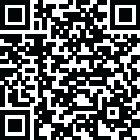
Latest Version
Version
2.01
2.01
Update
April 01, 2025
April 01, 2025
Developer
Swarachakra Team, IDC, IIT Bombay
Swarachakra Team, IDC, IIT Bombay
Categories
Communication
Communication
Platforms
Android
Android
Visits
0
0
License
Free
Free
Package Name
iit.android.swarachakraBengali
iit.android.swarachakraBengali
Report
Report a Problem
Report a Problem
More About Swarachakra Bangla Keyboard
মোদের গরব, মোদের আশা, আ-মরি বাংলা ভাষা - অতুলপ্রসাদ সেন
If your device can display this sentence in Bengali perfectly, then your device supports Bengali and Swarachakra should also work well. If you do not see any text, or if some of the words are incorrect, Swarachakra may not work well.
Swarachakra Bangla (স্বরচক্র বাংলা) is a touch-screen keyboard for inputting text in Bengali. (Swarachakra is also available in Hindi, Marathi, Gujarati, Telugu, Kannada, Malayalam, Odia, Punjabi, Konkani and Tamil). Swarachakra uses a logically ordered design based on the structure of Bangla script. It displays the consonants sequenced according to the logical structure of Bangla script, phonetically grouped and arranged in a grid similar to those found in most school textbooks.
Typing with Swarachakra
In Bangla, we frequently need to type a combination of a consonant (ধ) and a matra (ো) like ধ + ো = ধো. When you touch a consonant, a chakra with combination of consonants and 10 frequent matras pops up (ধা, ধি,ধী, ধু, ধূ, ধে, ধৈ, ধো, ধৌ..). The chakra gives a preview of the possible character combinations. To select a combination, you slide the stylus or finger towards it.
Typing conjuncts like ক্রি , ষ্থ, চ্য় is particularly hard for most people. Swarachakra makes it easy. First tap on the first part of the combination and select the halant from the chakra (স + ्). Swarachakra then shows a preview of all possible conjuncts that begin with that consonant (স + ् + থ = স্থ; চ + ् + য় = চ্য় etc.). If you need to add a matra, select it from the new chakra like earlier (স্থা, স্থি, স্থী, স্থু , স্থূ ...).
To type a b>rafar (র্থ ), a rashtrachinha (ত্র) or a nukta (ড়, খ়), first select the corresponding key from the right-most bottom keys, and then type as usual.
Complete vowels (অ আ ই ঈ উ ঊ এ ঐ ও ঔ) appear in a separate chakra on the bottom right. The less used vowels and matras are next to it (ঽ ৎ ৃ ঋৄ ৄ ৠ ৢ ঌ ৣ ৡ ). Numerals, symbols and rarely used characters appear on a shift. You could also switch to the QWERTY keypad temporarily to input English characters.
Installing Swarachakra
First, install Swarachakra Bangla by clicking the “Install” button above.
Next, you need to “enable” the keyboard. To enable, open “Settings”, select “Language and Input” and check the box in front of স্বরচক্র বাংলা (Swarachakra Bangla) in the “Keyboard and input methods” section.
Finally, click on the “Default” option in the “Keyboard and input methods” section, and select স্বরচক্র বাংলা (Swarachakra Bangla) as the default keyboard. (Sorry, but that’s how Android works)
NOTE: Swarachakra is designed for Android 4.0 (ICS) onwards. It does not work right now on older versions because they do not have Unicode support.
Swarachakra Bangla (স্বরচক্র বাংলা) is a touch-screen keyboard for inputting text in Bengali. (Swarachakra is also available in Hindi, Marathi, Gujarati, Telugu, Kannada, Malayalam, Odia, Punjabi, Konkani and Tamil). Swarachakra uses a logically ordered design based on the structure of Bangla script. It displays the consonants sequenced according to the logical structure of Bangla script, phonetically grouped and arranged in a grid similar to those found in most school textbooks.
Typing with Swarachakra
In Bangla, we frequently need to type a combination of a consonant (ধ) and a matra (ো) like ধ + ো = ধো. When you touch a consonant, a chakra with combination of consonants and 10 frequent matras pops up (ধা, ধি,ধী, ধু, ধূ, ধে, ধৈ, ধো, ধৌ..). The chakra gives a preview of the possible character combinations. To select a combination, you slide the stylus or finger towards it.
Typing conjuncts like ক্রি , ষ্থ, চ্য় is particularly hard for most people. Swarachakra makes it easy. First tap on the first part of the combination and select the halant from the chakra (স + ्). Swarachakra then shows a preview of all possible conjuncts that begin with that consonant (স + ् + থ = স্থ; চ + ् + য় = চ্য় etc.). If you need to add a matra, select it from the new chakra like earlier (স্থা, স্থি, স্থী, স্থু , স্থূ ...).
To type a b>rafar (র্থ ), a rashtrachinha (ত্র) or a nukta (ড়, খ়), first select the corresponding key from the right-most bottom keys, and then type as usual.
Complete vowels (অ আ ই ঈ উ ঊ এ ঐ ও ঔ) appear in a separate chakra on the bottom right. The less used vowels and matras are next to it (ঽ ৎ ৃ ঋৄ ৄ ৠ ৢ ঌ ৣ ৡ ). Numerals, symbols and rarely used characters appear on a shift. You could also switch to the QWERTY keypad temporarily to input English characters.
Installing Swarachakra
First, install Swarachakra Bangla by clicking the “Install” button above.
Next, you need to “enable” the keyboard. To enable, open “Settings”, select “Language and Input” and check the box in front of স্বরচক্র বাংলা (Swarachakra Bangla) in the “Keyboard and input methods” section.
Finally, click on the “Default” option in the “Keyboard and input methods” section, and select স্বরচক্র বাংলা (Swarachakra Bangla) as the default keyboard. (Sorry, but that’s how Android works)
NOTE: Swarachakra is designed for Android 4.0 (ICS) onwards. It does not work right now on older versions because they do not have Unicode support.
Rate the App
Add Comment & Review
User Reviews
Based on 100 reviews
No reviews added yet.
Comments will not be approved to be posted if they are SPAM, abusive, off-topic, use profanity, contain a personal attack, or promote hate of any kind.
More »










Popular Apps

myZAPP - by ZAHORANSKY 5Zahoransky

QR Code Reader - PRO Scanner 5SebaBajar, Inc

Document ScanMaster PROSebaBajar, Inc

Screen Video Recorder 5SebaBajar, Inc

Grand Cinema Theatre 5Ready Theatre Systems LLC

Steam Chat 5Valve Corporation

다음 사전 - Daum Dictionary 5Kakao Corp.

Video Editor - Trim & Filters 5Trim Video & add filters

Dice Dreams Rewards App 5ZoxGames

Mr. Pain 5Get ready for the pain!
More »










Editor's Choice

SebaBajar Shop 5SebaBajar Technology Limited

Kids English: Voice and Quiz 5AppBajar

Learn Bengali from English 5Advanced Apps Studio

Learn Bengali Easily 5SebaBajar, Inc

noplace: make new friends 5find your community

QR Code Reader - PRO Scanner 5SebaBajar, Inc

Document ScanMaster PROSebaBajar, Inc

Screen Video Recorder 5SebaBajar, Inc

Easy Barcode Scanner - QR PROSebaBajar, Inc

SebaBajar PartnerSebaBajar, Inc





















