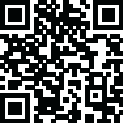
Latest Version
Version
1.0.1
1.0.1
Update
November 25, 2024
November 25, 2024
Developer
Colorful Themes Keyboard
Colorful Themes Keyboard
Categories
Productivity
Productivity
Platforms
Android
Android
Visits
0
0
License
Free
Free
Package Name
com.hebrew.language.keyboard.app
com.hebrew.language.keyboard.app
Report
Report a Problem
Report a Problem
More About Hebrew Keyboard
The Hebrew keyboard is an incredible app that allows the user to write in Hebrew language. The write Hebrew is quite beneficial for native Hebrew speakers who wish to write in their language. The fun Hebrew permits the user to customize their keyboard in order to enrich their writing experience. Hebrew keyboard is a free app that is quite easy to use. It is user-friendly and requires little to no professional guidance. In addition, the user can also get the premium version of Hebrew keyboard so they can enjoy an ad-free facility.
Features of Hebrew Keyboard
1. The Hebrew keyboards for android is a beneficial app that is primarily for native Hebrew speakers who want to write in the Hebrew language without using any translator.
2. The niqqud has two main features; themes and a Hebrew keyboard. In order to apply the keyboard, the user is required to give necessary permissions to the app. It authorizes the user to choose the required keyboard, moreover, the user can also enable it directly from the menu.
3. Another excellent feature is test themes. This feature has multiple options such as; live wallpaper, opacity, and test keyboard. Some other features are home, gallery, camera, gradient, and images.
4. The live wallpaper feature permits the user to select any moving image as their keyboard background. There are multiple amazing live wallpapers that can be used by the user as per their choice.
5. The opacity feature allows the user to reset the opacity of live wallpaper on the keyboard background. Users can easily increase or decrease it using this feature.
6. By using the app, one doesn’t need to close it to check/ examine. It has minimized the time consumption of users by adding this amazing feature.
7. The gallery features let the user choose any image from the device and set it as their keyboard background. Likewise, the camera feature authorizes the user to capture the image instantly using the device camera.
8. The gradient feature allows the user to choose any gradient from the app and apply it to the keyboard background. Finally, the user can choose any wallpaper from the app as per their choice and requirement.
9. From the settings, the user can change the theme of the keyboard, as well as alter its size and layouts.
How to Use Hebrew Keyboard
1. The Hebrew keyboard is an easy-to-use app and the user does not find it difficult to operate it.
2. If the user wants to set any other keyboard, they are required to click on the menu. After that, they can select the required keyboard of their choice easily. They can also change the keyboard from the settings icon at the top right of the app.
3. If the user wants to apply any live wallpaper as their keyboard background, they simply need to select the home tab at the bottom and click on the live wallpaper. They can apply easily by selecting it.
4. Similarly, if the user wants to change the opacity of the wallpaper, they are required to select the home tab at the bottom and click on the opacity tab. They can apply easily reset it from here.
5. If the user wants to check/test the keyboard, they simply need to select the home tab at the bottom and click on the test keyboard.
6. Furthermore, if the user wants to set any image from the phone memory, they are required to select the gallery tab at the bottom. In order to capture any image instantly, they simply need to select the camera tab at the bottom, next to the gallery.
7. Likewise, if the user wants to select the gradient, they are required to select the gradient tab at the bottom. The user can choose any gradient from the app.
8. Finally, if the user wants to set any image from the app, they simply need to select the images at the bottom. The user can set the image easily by selecting it.
1. The Hebrew keyboards for android is a beneficial app that is primarily for native Hebrew speakers who want to write in the Hebrew language without using any translator.
2. The niqqud has two main features; themes and a Hebrew keyboard. In order to apply the keyboard, the user is required to give necessary permissions to the app. It authorizes the user to choose the required keyboard, moreover, the user can also enable it directly from the menu.
3. Another excellent feature is test themes. This feature has multiple options such as; live wallpaper, opacity, and test keyboard. Some other features are home, gallery, camera, gradient, and images.
4. The live wallpaper feature permits the user to select any moving image as their keyboard background. There are multiple amazing live wallpapers that can be used by the user as per their choice.
5. The opacity feature allows the user to reset the opacity of live wallpaper on the keyboard background. Users can easily increase or decrease it using this feature.
6. By using the app, one doesn’t need to close it to check/ examine. It has minimized the time consumption of users by adding this amazing feature.
7. The gallery features let the user choose any image from the device and set it as their keyboard background. Likewise, the camera feature authorizes the user to capture the image instantly using the device camera.
8. The gradient feature allows the user to choose any gradient from the app and apply it to the keyboard background. Finally, the user can choose any wallpaper from the app as per their choice and requirement.
9. From the settings, the user can change the theme of the keyboard, as well as alter its size and layouts.
How to Use Hebrew Keyboard
1. The Hebrew keyboard is an easy-to-use app and the user does not find it difficult to operate it.
2. If the user wants to set any other keyboard, they are required to click on the menu. After that, they can select the required keyboard of their choice easily. They can also change the keyboard from the settings icon at the top right of the app.
3. If the user wants to apply any live wallpaper as their keyboard background, they simply need to select the home tab at the bottom and click on the live wallpaper. They can apply easily by selecting it.
4. Similarly, if the user wants to change the opacity of the wallpaper, they are required to select the home tab at the bottom and click on the opacity tab. They can apply easily reset it from here.
5. If the user wants to check/test the keyboard, they simply need to select the home tab at the bottom and click on the test keyboard.
6. Furthermore, if the user wants to set any image from the phone memory, they are required to select the gallery tab at the bottom. In order to capture any image instantly, they simply need to select the camera tab at the bottom, next to the gallery.
7. Likewise, if the user wants to select the gradient, they are required to select the gradient tab at the bottom. The user can choose any gradient from the app.
8. Finally, if the user wants to set any image from the app, they simply need to select the images at the bottom. The user can set the image easily by selecting it.
Rate the App
Add Comment & Review
User Reviews
Based on 100 reviews
No reviews added yet.
Comments will not be approved to be posted if they are SPAM, abusive, off-topic, use profanity, contain a personal attack, or promote hate of any kind.
More »










Popular Apps

QR Code Reader - PRO Scanner 5SebaBajar, Inc

Document ScanMaster PROSebaBajar, Inc

Screen Video Recorder 5SebaBajar, Inc

Grand Cinema Theatre 5Ready Theatre Systems LLC

Steam Chat 5Valve Corporation

다음 사전 - Daum Dictionary 5Kakao Corp.

Video Editor - Trim & Filters 5Trim Video & add filters

Mr. Pain 5Get ready for the pain!

Dice Dreams Rewards App 5ZoxGames

Evil Superhero black web alien 5alien games superhero fighting
More »










Editor's Choice

Kids English: Voice and Quiz 5AppBajar

Learn Bengali from English 5Advanced Apps Studio

Learn Bengali Easily 5SebaBajar, Inc

noplace: make new friends 5find your community

QR Code Reader - PRO Scanner 5SebaBajar, Inc

Document ScanMaster PROSebaBajar, Inc

Screen Video Recorder 5SebaBajar, Inc

Easy Barcode Scanner - QR PROSebaBajar, Inc

SebaBajar PartnerSebaBajar, Inc

Google Meet (original)Google LLC





















